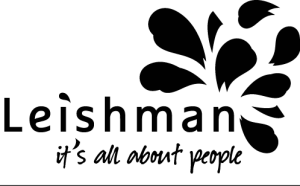- Log in to the Presentation Portal via the Conference Website. You will need to create an online account first – enter your email address and password.
- You will be taken to a screen from which the submission process starts. Please read the instructions on this screen carefully. You will need to update your details before you can submit your abstract.
- Submitting an abstract is a multi-step process. Each step asks several questions. Some questions are marked “required”, and you will not be able to complete your submission until these questions have been answered.
- If you stop part way through the process, your submission will be held in temporary storage until you return and complete all the questions. When you log in again you can click on your incomplete proposal and resume submission.
Make sure that you submit your proposal by agreeing to the Terms and Conditions before pressing the “submit” button, any proposals left in ‘draft’ mode will not be submitted for review. You will receive a confirmation email for each successful abstract submitted. If you do not receive an email, log in again to check your proposal in “Edit Abstract/s”. Please note once you have submitted your abstract you cannot edit it again. However, you can leave your submission in “draft” mode and make changes up until the time you submit it.
Amending a Submission in “draft” mode
You may wish to change your answers to some of the questions on the submission form, or even change the abstract itself.
- Log in to the presentation portal, and click on the “Edit Abstract/s” tab.
- You will see a list of the proposals that you have in draft mode or have submitted. Click on the “Edit” button next to the draft abstract you wish to change and submit.
- Amending an abstract is just the same as for the original submission process, except that the online form will be automatically completed with the answers that you provided previously. You don’t have to change an answer if you do not wish.
- When you reach the final ‘Submit’ step, click on the button stating that you “Agree to the Terms and Conditions” and click “Submit”. If this button is not available, look at the steps on the left-hand table and address the missing information that does not have a tick.